Clonezilla is one of the greatest Open Source backup tools for Linux. The absence of a Graphical User Interface combined with a simpler, fast, and intuitive guided command line wizard that runs on top of a live Linux Kernel makes it a perfect candidate back-up tool for every sysadmin out there.
With Clonezilla, not only you can perform a full backup of a device data blocks directly to another drive but also known disk cloning, but you can also backup entire disks or individual partitions remotely (using SSH, Samba or NFS shares) or locally to images which can be all encrypted and stored in central backup storage, typically a NAS, or even on external hard-disks or other USB devices.
Many File systems are supported: (1) ext2, ext3, ext4, reiserfs, reiser4, xfs, jfs, btrfs, f2fs and nilfs2 of GNU/Linux, (2) FAT12, FAT16, FAT32, NTFS of MS Windows, (3) HFS+ of Mac OS, (4) UFS of FreeBSD, NetBSD, and OpenBSD, (5) minix of Minix, and (6) VMFS3 and VMFS5 of VMWare ESX. Therefore you can clone GNU/Linux, MS windows, Intel-based Mac OS, FreeBSD, NetBSD, OpenBSD, Minix, VMWare ESX and Chrome OS/Chromium OS, no matter it's 32-bit (x86) or 64-bit (x86-64) OS. For these file systems, only used blocks in partition are saved and restored by Partclone. For unsupported file system, sector-to-sector copy is done by dd in Clonezilla.
See a step-by-step tutorial at How to Clone or Backup Linux Disk Using Clonezilla
#technology #opensource #utility
In this tutorial we're going to show you how to clone or backup a block device, typically a hard-disk on top of which we run a CentOS 7 server using Clonezilla.
source https://gadgeteer.co.za/how-clone-image-or-backup-linux-disk-using-clonezilla
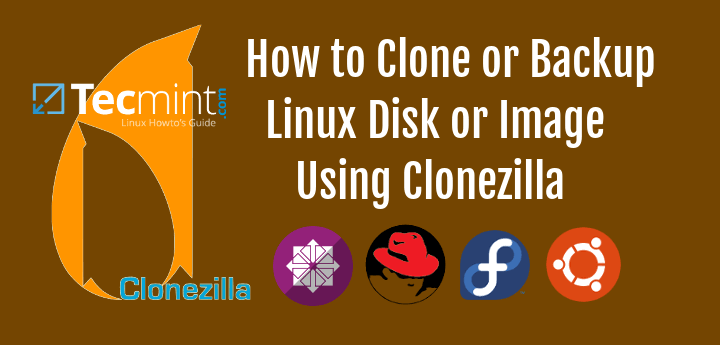
Comments